Add Doors and Windows
You can add doors and windows to the walls you have created without having to create wall segments. (How?) Symbols appear open where the door or window is. Once you add a door or window, it anchors to the wall for easier editing later.
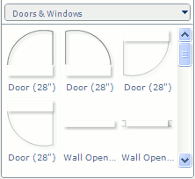
In the SmartPanel, click on the Library Selector menu button above the gallery and click More....
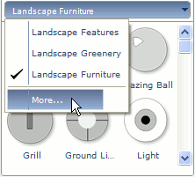
In the More Symbolsdialog box that appears, search for "Doors & Windows" using the search bar. Under the "Search Results" folder, select "Doors & Windows" and click OK to open the library in the gallery.
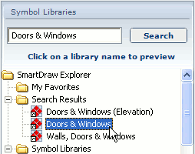
To add a door or window, click a symbol in the gallery.
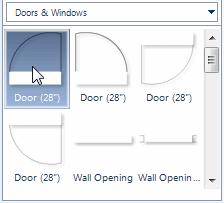
As you move the cursor toward the wall into which you wish to insert the door, the cursor becomes an anchor icon, indicating that clicking will automatically rotate and attach the symbol to the wall.
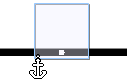
Click once the frame of the symbol is correctly positioned.
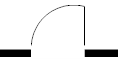
If a door does not swing in the desired direction, or some other symbol is not facing the right way, you can flip it (How?).